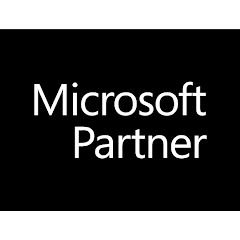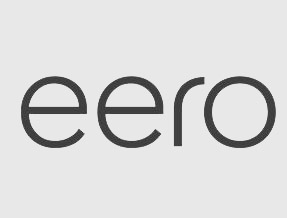General Questions About Patch Management
What is patch management?
Patch management is the process by which we determine when to install operating system and third-party updates on our customers’ workstations and servers.
While updates are critically important for maintaining computer stability and security, any change to a computer’s software can potentially cause driver issues, crashes, and software incompatibility. Patch management entails balancing the need for security and performance improvements against the risk that updates bring.
Why is patching important?
More stable computers result in a more productive workforce. Less vulnerable computers results in a lower probability of your data or your customers’ data being hacked, encrypted by ransomware, or stolen.
Do you have to log into my computer to install patches?
How do I know if patches are being successfully installed and which patches?
We don’t include details on which specific patches are installed because this info tends to be technical and can be confusing to the end user.
Generally, you don’t need to worry about the details of patching. That’s our job! If there is a problem with patching on one of your devices, we are immediately made aware of it and will take appropriate action.
Why does Windows show certain patches as not having been installed?
It’s also possible those updates were blocked or delayed by our engineers because of performance or technical issues.
Why does my computer have to reboot after patching?
I turn my computer off regularly. Isn't this as good as a restart?
Do the computers have to be left on every night?
- Windows towers and all-in-ones, as well as all Macs, should be left turned on every night. The reason for this is that regular maintenance (as well as occasional emergency patches) is scheduled to occur at this time. If you’re concerned about energy usage, we encourage you to turn off the screen.
- Rather than patching and rebooting laptops at night, we complete patching during the day, and the user is prompted to reboot. After five reboot prompts (one every day for five days), the machine will force re-boot, which means it will restart without waiting for you to give permission. To avoid being prompted or having your laptop force a restart, we encourage you to restart your laptop regularly. Please note that, for patching purposes, restarting is not the same as shutting down and starting up your computer. You must actually choose the “Restart” option on your laptop in order for patching to complete.
Why are laptops treated differently from tower and all-in-one workstations?
Laptops are often taken home by users and either used at night or left powered off or in sleep mode. For this reasons, patching them at night can often fail. If patching succeeds, the restart that is required is often inconvenient for the user, who may be using the laptop after hours.
Especially now, as “work from home” becomes the new normal, we want our policies to fit the needs of employees who may be working unconventional or unpredictable hours from home. Our laptop policy allows the user to restart the machine at a time that is most convenient for the user. On the other hand, if the way your team uses their laptops better fits with our tower policy, let us know and we will set all your laptops to follow our tower policy instead.
For which third-party software does GGIT handle updates?
Here is a list of software that our RMM agent can update.
Patch Reports
What does "approved pending" mean in the Patch Management Summary Report?
“Approved pending” mean that a patch has been approved and will be applied during the next patch management window.
What does "reboot required" mean in the Patch Management Summary Report?
“Reboot required” mean that a patch has been installed, but the computer requires a restart to complete the installation.